How I Use Google Keep To Keep My Life Organized and Cozy
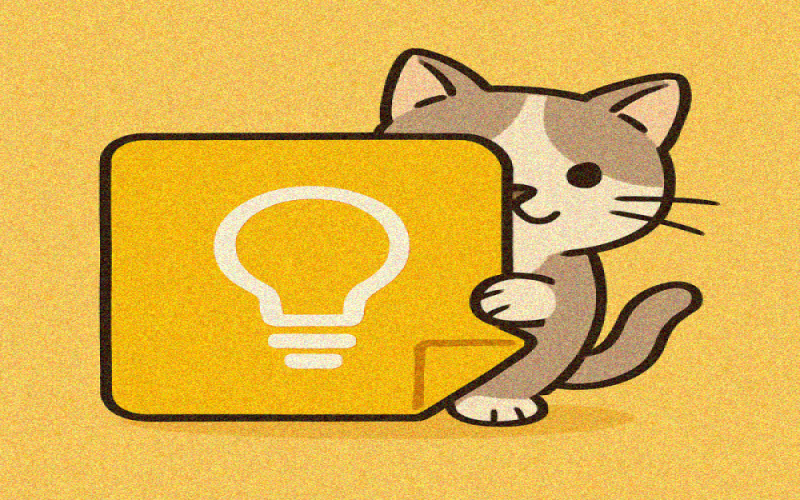
A real-life system that finally works for my brain (and doesn’t overwhelm me)
For years I have tried to find a system to keep my life organized. I’ve used paper planners, tried bullet journals, kept to-do lists in steno pads, created a private Discord server, tested countless apps and software… the list goes on and on.
Most of these systems were overwhelming, and I never ended up using them after setting them up. But over the last month, I’ve been hyper-focused on organizing my life and by complete accident, I FINALLY developed a system that works — and makes my brain happy.
The answer was sitting on my phone the entire time … Google Keep! I’ve used Keep to jot down small notes and lists for years, but once I learned what it can do, the system practically built itself.
I’m not going to dive into the app’s features — there are already countless videos and blog posts covering that. Instead, I want to share how I set up my Keep system: labels, headers, reminders, and note types.
And yes, I know a lot of people prefer to avoid Google. I get it — I’ve partially de-Googled my digital life. Even after setting up and using this system, I kept looking at alternatives, but I always came back to Google Keep.
Setting Up My Labels… This Was the Game Changer!
Keep isn’t perfect. Labels cannot be nested like in Gmail, and they sort alphabetically by default. I was not happy with that. I prefer to sort by importance — not alphabetically.
I didn’t want to use numbers or letters at the beginning of my labels to control the order.
So… I used emojis!
Not only do they help me sort my labels how I want, they also make everything look pretty. This keeps my brain happy.
Emoji Sorting Order
I tested how different emojis sort in Keep, and here is what I found:
![]()
My Label Setup
Here’s how I structure my Keep system using emoji labels:
![]() ACTION ZONE
ACTION ZONE
Tasks that need attention: to-do lists, reminders, and things that I’m waiting on.
![]() REFERENCE NOTES
REFERENCE NOTES
Static info I don’t want to lose: email aliases, how to lock my keyboard light button, etc.
![]() SHOPPING LISTS
SHOPPING LISTS
Groceries, gift planning, wishlists, and stores I want to check.
![]() WINS & BADGES
WINS & BADGES
My cozy celebration space for little victories and milestones.
![]() PERSONAL
PERSONAL
Self-care, wellness, routines, and goals.
![]() HOME
HOME
Cleaning, decluttering, home projects, and maintenance tasks.
![]() PROJECTS
PROJECTS
Longer-term efforts that involve multiple steps. Creative, personal, or work-related.
![]() CLIPBOARD
CLIPBOARD
My “Pinterest replacement”— a catchall for ideas, screenshots, and links to explore later.
![]() WORK
WORK
Client tasks, job-related notes, and anything career-specific.
![]() COZY DUMPING GROUND
COZY DUMPING GROUND
A brain-dump zone. Thoughts, randomness, and uncategorized tidbits.
![]() ARCHIVE VAULT
ARCHIVE VAULT
Completed or past-use notes I don’t want to delete. A tidier alternative to the “Archive” function (I use that function to remove notes from the dashboard).
![]() JOURNAL
JOURNAL
My space for daily (or sometimes not-so-daily) reflections.
![]() META
META
System notes about Keep itself — like future ideas, structure plans, or potential tag systems.
If a category warrants it, I’ll create “sub-labels” (like ![]() Personal/Fitness). This gives my system room to grow within Keep’s label — whether that is 50 or 99, depending on what’s accurate.
Personal/Fitness). This gives my system room to grow within Keep’s label — whether that is 50 or 99, depending on what’s accurate.
Using Headers
I haven’t used headers a ton yet, but they are worth mentioning!
I make my headers in a graphics program (like Paint Shop Pro or Canva) and use them to visually divide and highlight key notes. Since Keep only lets you have one image per note, I use these as decorative titles that show up right at the top.
I’ve used them mostly to organize my projects section and prettify my water tracker — because why not make hydration look fabulous?
Headers add structure and personality. If you’re a visual thinker, they’re a lovely touch.
Using Reminders
Reminders in Keep are helpful for tracking tasks, appointments, or anything time-sensitive. That said… I don’t use them as much as I expected, since Google Calendar and Google Tasks do most of the heavy lifting for me.
I’m sad to say that as of writing this, Keep reminders no longer show up in Calendar. Google has said they plan to merge reminders into Tasks, but that has not happened yet — and reminders no longer show in Calendar. So I use reminders sparingly.
I mainly use them for:
• Daily challenges (like water tracking or habit reminders)
• Follow-ups on things I’m waiting for
• Checking statuses on applications, services, or orders
You can set location or time-based reminders, and they’re easy to snooze, too! If you like gentle nudges, it’s a good tool to have in your pocket.
My Favorite Note Types (and How I Use Them)
My notes are all simple, functional, and designed to make my life easier—not harder. Here are a few types I use every day:
Habit Trackers:
I have a super simple water tracker using Checkboxes. You could easily create similar notes for any habit—like stretching, meds, cleaning routines, or cozy ankle wiggles!
Journal Pages:
I use a basic bulleted list for quick daily reflections. Just one note with a bullet for each day. No pressure, no prompts—just space to ramble if I want to.
Project Templates:
For ongoing projects, I have a note with sections like “To Do,” “In Progress,” and “Done.” It helps me visually organize steps without needing a separate app or a fancy board. I will use reminders here as needed.
Wins & Badges:
Because celebrating small victories is part of the cozy life! I keep a note for “wins” where I paste digital badge images and celebrate little victories. It’s a cozy boost I love revisiting when I need encouragement.
I am sharing my system for those of you wanting some inspiration on setting up Keep. In my many searches through the web, YouTube, and Pinterest, I did not find much on how people set up their system. Most of what I found was the same rehash of the app’s features, or here are my headers! I hope that by sharing how I actually use Keep — through labels, headers, reminders, and notes — I can help someone out there building a system that finally works for them too!